Require :- 1) Active Directory with DHCP .
2) Extending the Active Directory Schema with computer object.3) Domain admin account and local admin account .
Active Directory with DHCP Setup
1. Login as local Administrator,Click on Run and Type in "dcpromo” then select ok button.

2. Active Directory Domain Services Installation Wizard will prompt and checked Use advanced mode installation. Click Next

3. Choose Create a new domain in a new forest. Click Next
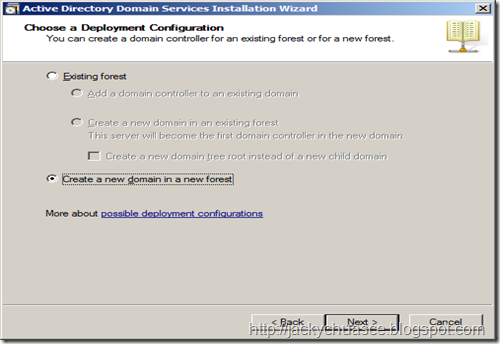
4. Type in FQDN address. Click Next

5. Click Next
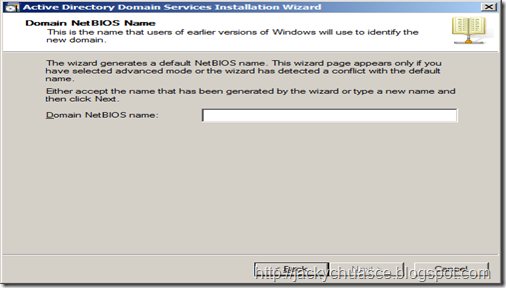
6. Select Windows Server 2008 R2 from Forest functional level. Click Next

7. Checked DNS Server. Click Next

8. Please configure your server to static IP address.

9. Click YES

10. Click Next

11. Type in Administrator Password. Click Next

12. Click Next

13. Installation complete. Click Finish
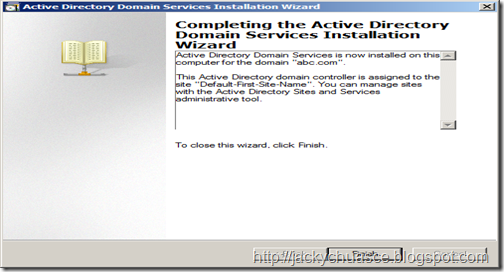
How to Setup DHCP Server Roles.
1.Add Roles – DHCP Server

2.Click on Next.

3. Click on Next and add the Start IP Address and Ending IP Address.

4.Click on Next

5. Click on Next

6. Click on Next.

7.Click on Next

8.Click on Next .

9.Click on Next.

10. Click on Finish.







0 Comments