Error MSG ( Check SMSPXE.log located at Program Files\SMS_CCM\Logs\SMSPXE.log )
· Warning: Matching Processor Architecture Boot Image (6) not found
· failed to copy D:\RemoteInstall\SMSTempBootFiles\MPB00004\WINDOWS\Boot\PXE\pxeboot.com to D:\RemoteInstall\SMSBoot\x64\pxeboot.com
· InstallBootFilesForImage failed. 0x80070003
· Warning: Failed to copy the needed boot binaries from the boot image D:\RemoteInstall\SMSImages\MPB00004\boot.MPB00004.wim.
· The operation completed successfully. (Error: 00000000; Source: Windows)
· Failed adding image D:\RemoteInstall\SMSImages\MPB00004\boot.MPB00004.wim. Will Retry..
· The system cannot find the path specified. (Error: 80070003; Source: Windows)
There is a bug in PXE for SCCM2012.
Step to make PXE working at below :-
1) You must enable the WDS Windows Deployment Services in SCCM 2012 Server.
2) Enable the PXE support in Distribution point Properties.
3) Check the WDS Services make sure is started. if not start , you might need to restart the services.
4) Before you update boot image to Distribution point.
Make Sure Deploy this boot image from the PXE service point for both boot image is checked (Very important)
Make Sure Both of the Boot image is updated to Distribution point .
Important part.
Go to your DHCP Server Add 066 & 067 at DHCP Option
String Value :- Key in the FQDN Server name example :- SCCM2012.com.my
For 067 String value key in smsboot\x86\wdsnbp.com
6) the best troubleshooting on PXE is check the log file.
Make sure you have one pc is always boot from pxe and then you check the log file.
Below are the error msg from smspxe.log file.
Warning: Matching Processor Architecture Boot Image (0) not found
Warning: Matching Processor Architecture Boot Image (6) not found
If you found this error msg in your SMSPXE.log ( located at Program Files\SMS_CCM\Logs\SMSPXE.log )
Solutions :- This is because you haven’t update boot image x86 and x64 to Distribution point.
7)
If you found below error msg failed to copy , please read carefully where is the location file that fail to copy and you need to manually copy. Bug…..
· failed to copy D:\RemoteInstall\SMSTempBootFiles\MPB00004\WINDOWS\Boot\PXE\pxeboot.com to D:\RemoteInstall\SMSBoot\x64\pxeboot.com
· InstallBootFilesForImage failed. 0x80070003
· Warning: Failed to copy the needed boot binaries from the boot image D:\RemoteInstall\SMSImages\MPB00004\boot.MPB00004.wim.
· The operation completed successfully. (Error: 00000000; Source: Windows)
· Failed adding image D:\RemoteInstall\SMSImages\MPB00004\boot.MPB00004.wim. Will Retry..
· The system cannot find the path specified. (Error: 80070003; Source: Windows)
Solutions to solve the fail copy at below :-
Go to boot image x64 and check the package ID (MPB00004)
Locate the folder MPB00004 got your boot image wim file .
Manually copy boot image x86 wim file to remoteinstall\SMSTempBootFiles Folder.
After done you might need to restart WDS Services(Windows Deployment Services) if needed.
Finally it’s work for me.





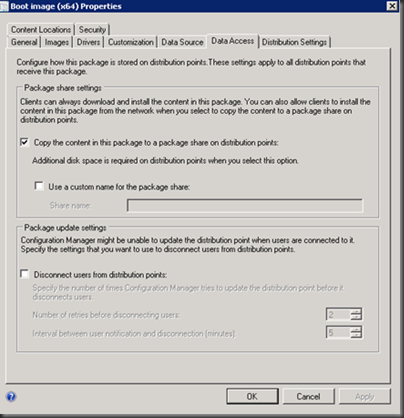
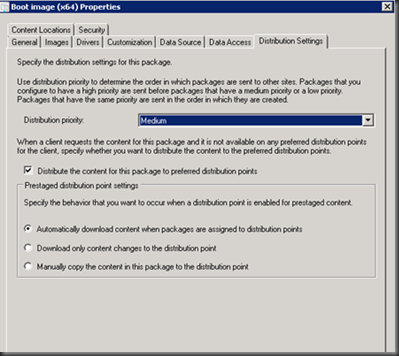

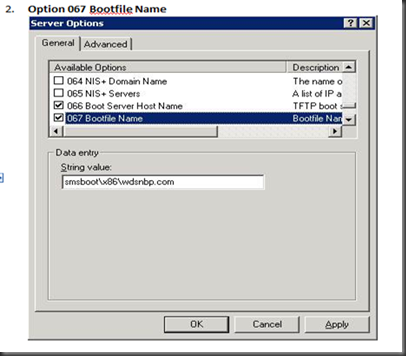








5 Comments
Thankyou! The "important part" (two steps before configuring DHCP options) fixed my issue! :D
ReplyDeleteYou saved my life. I had not ticked "Deploy this boot image from the PXE service point for both boot image is checked". Thank you very much indeed!
ReplyDeleteYour a Boss and my problem with PXE is fixed after a long battle! Thanks!
ReplyDelete"Warning: Matching Processor Architecture Boot Image (0) not found"
ReplyDeleteThanks with that ;)
Thank you! Copying the WIM to the SMS_TEMP folder fixed my problem. Very, very much appreciated.
ReplyDelete