ARCHIVE_REPORTS.SMS
This is a client side file and is used when hardware/software inventory troubleshooting needs to be done.
When troubleshooting ConfigMgr client software or hardware inventory, you might want to retain the XML files that contain details on what the latest scan discovered (regardless whether the scan was a full scan or just a delta). In order to do this we have to create a file named “archive_reports.sms” and place it in the following location:
ConfigMgr 2007: Place archive_reports.sms in %systemroot%\system32\ccm\inventory\temp\ or within %systemroot%\SysWOW64\ccm\inventory\temp\ depending if the machine is x64 or x86. Normally, on a regular client this would be as follows: C:\WINDOWS\system32\CCM\Inventory\temp\
ConfigMgr 2012: Place archive_reports.sms in %systemroot%\ccm\inventory\temp\ for both 64-bit and 32-bit computers.
There are two situations where you can use this depending on the type of client:
1. To keep inventory reports on a client (that is not an MP), create the following file:
· ConfigMgr 2007: %systemroot%\system32\ccm\inventory\temp\archive_reports.sms
· ConfigMgr 2012: %systemroot%\ccm\inventory\temp\archive_reports.sms
2. To keep inventory reports on a MP (that is also a client), create the following file:
· ConfigMgr 2007 or ConfigMgr 2012: <x>:\sms_ccm\inventory\temp\archive_reports.sms
The XML file will be saved in the inventory\temp folder.
Important
Delete the archive_reports.sms file when you are done troubleshooting or you will collect all other files from this point forward.
Here is an example of Discovery generated XML
Here is an example of Full Hardware Inventory XML
Here is an example of Delta Software Inventory XML


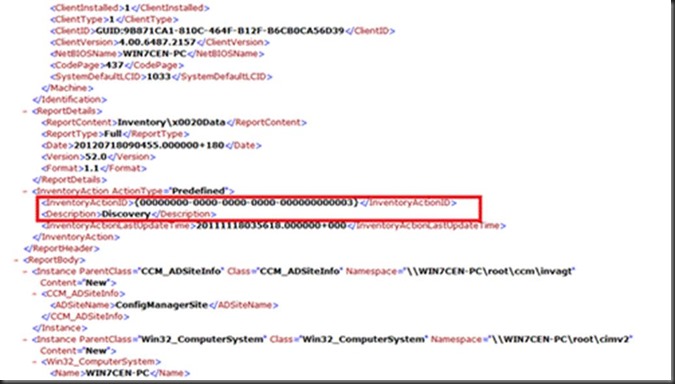







0 Comments